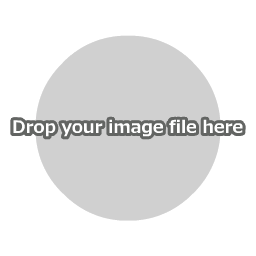How to Get Color Data from Images
First, click "Open Image File" in the main menu to load an image file.
You can also open a file by dropping the image directly onto the canvas.

When you move your mouse cursor over the displayed image, the RGB values and hexadecimal color code for that spot will be displayed in a box at the top of the canvas.
RGB presents the red, green, and blue values in order from left to right.

You can record the data of up to 5 currently displayed colors by left-clicking on the image.