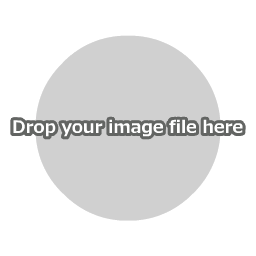Instructions for Use
First, click "Open Image File" in the main menu to load an image file.
You can also open a file by dropping the image directly onto the canvas.

How to crop an image or a photo
Then, click "Apply," and the image will be cropped to the specified area.
Settings

Top-left coordinates
Specify the top-left coordinates of the area to crop.
Area
Specify the height and the width of the area to crop in relation to the top-left coordinates.
Saving Images
Please save the image that is displayed on the canvas directly from the menu of your web browser.

You can also save your work using "Save Image" in the main menu, but this may not function in some browsers.